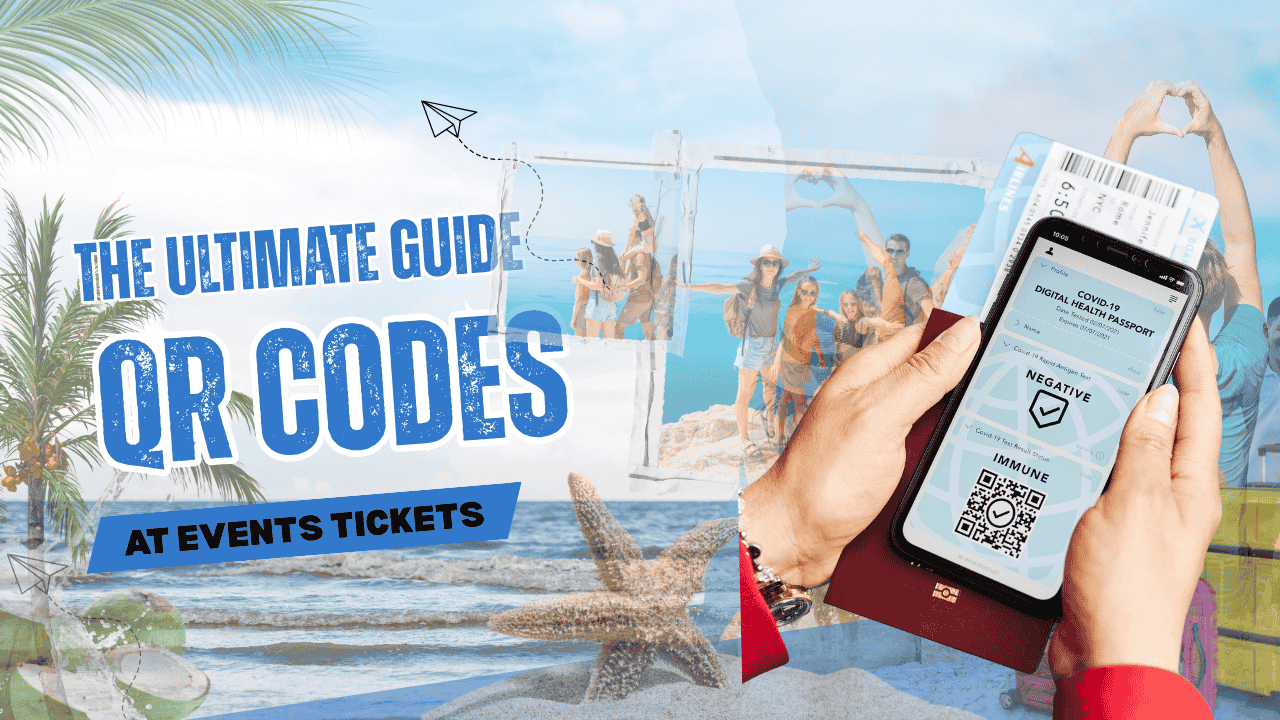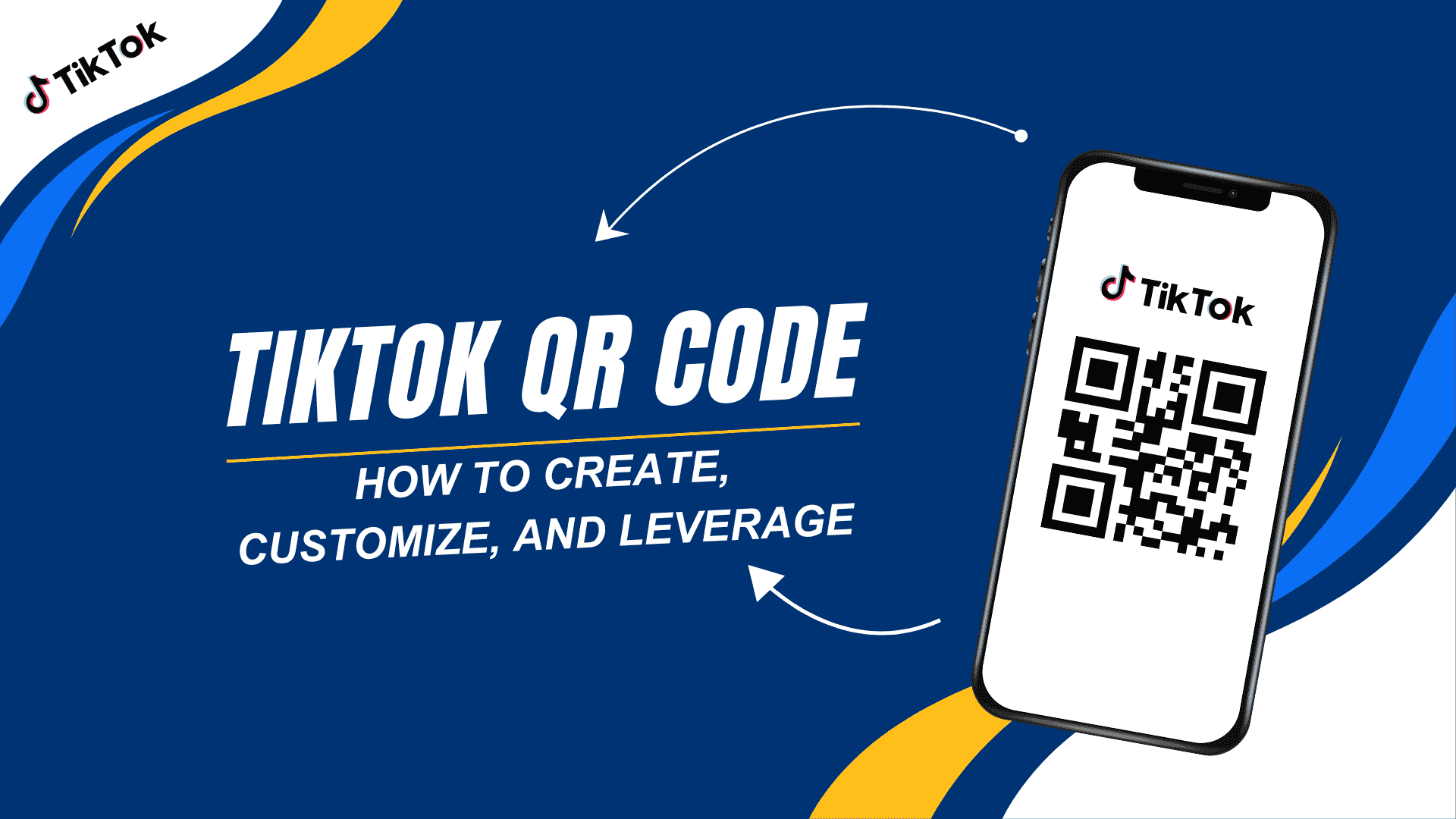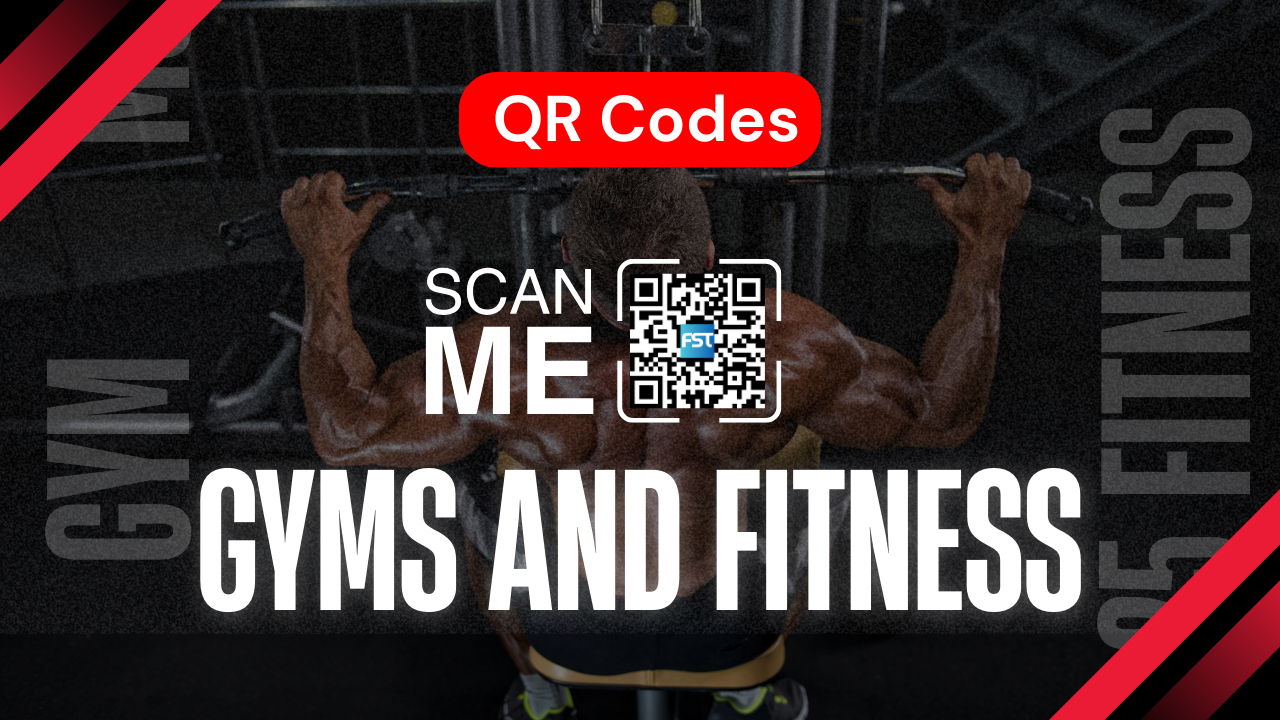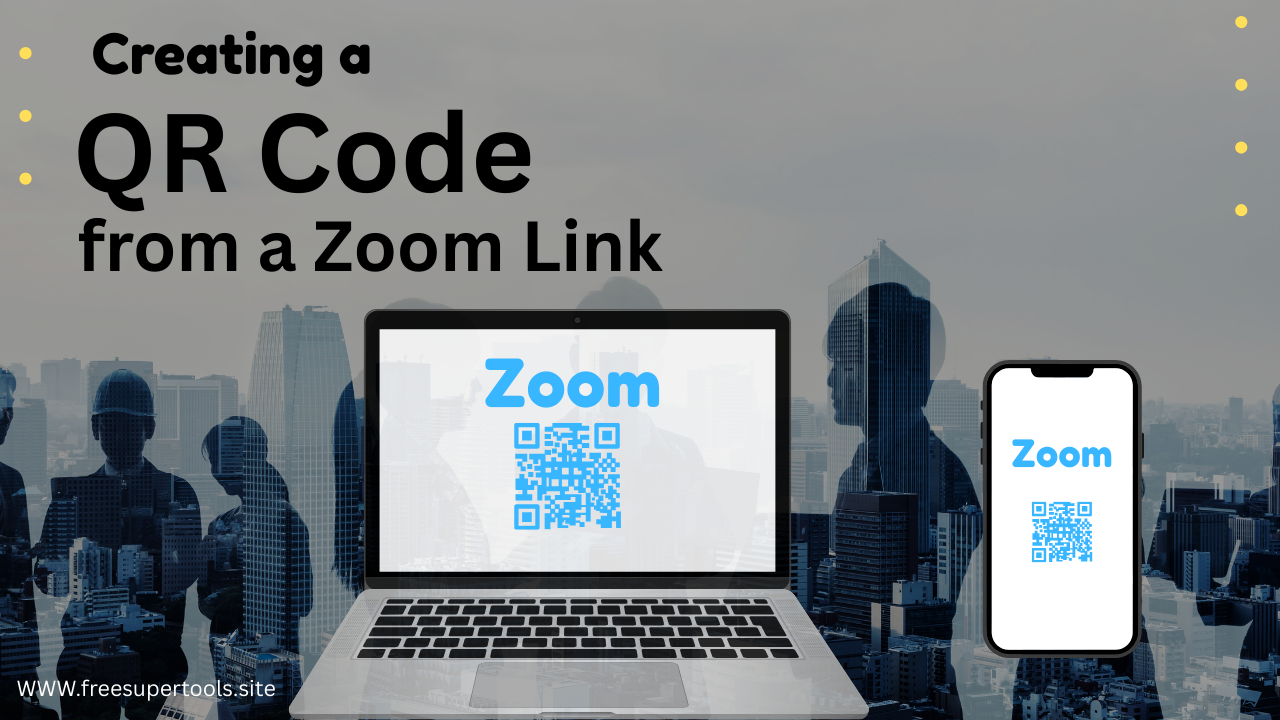
Everyone is now attempting to simplify their lives, save time, and use it wisely. As a result, there is a process of introducing new solutions in all aspects of life that add to comfort and enhance both work and daily life. When faced with a pandemic, Zoom became an appealing alternative for many. Zoom is utilized for a variety of purposes, including business, education, entertainment, and personal meetings.
Zoom is one of the most popular online meeting tools since it is simple to use.Simply plan an event and share the link with coworkers, etc.
In addition, you may generate a Zoom QR code for each planned event.It simply takes a few minutes to scan the QR code for Zoom and join the conference.If you have not yet tried to generate a QR code for a Zoom meeting, we recommend that you do so immediately if you no longer wish to distribute plain links to Zoom meetings.
Read on to learn how to produce a QR code for a Zoom meeting and how to join a Zoom meeting using the QR code.
What is a Zoom QR code?
It is a one-of-a-kind, scannable picture containing all of the information required to participate in a Zoom conference.Instead of manually entering meeting IDs and passwords, you can simply scan it to gain instant access to your virtual meeting.
How to Create QR Codes for Zoom Meetings
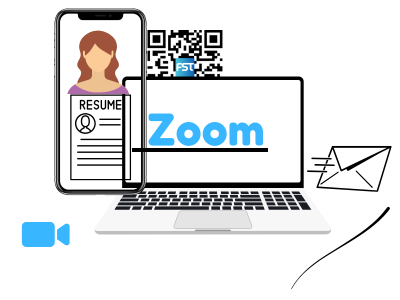
Using our website, you may generate a code for your own design, such as adding a corporate logo or a photo related to the meeting's theme.We are convinced that consumers will choose to scan the code rather than just inputting data.
1. If you aren't already a Zoom user, sign up and arrange a meeting.
2. Next, navigate to the "Meetings" page and select the "Show meeting invitation" option.
3. Copy the «Join Zoom Meeting» URL.
4. Next, paste the link into the online Zoom QR code generator.
5. Create and save it in a manner that works for you.
6. To join the Zoom meeting, conference participants will just scan the code with their mobile phone.
7. You can, however, modify your Zoom QR code by changing the style and improving its shape.
So, let's get to the most crucial part: how to make a QR code for a Zoom conference.It will just take a few minutes and will become an essential component of your online meetings in the future.
How to Scan QR Codes to Join Zoom Meetings
Understanding how to scan a QR code for a Zoom conference may make attending virtual events quick and simple.Here's a step-by-step tutorial to successfully scanning Zoom QR codes.
Using Your Smartphone’s Camera
Most current smartphones come with built-in scanners in their photo applications.Follow these steps to scan a QR code for a Zoom meeting using your smartphone camera:
Open the Camera app.Launch the camera app on your phone.
Point the camera to the image.Aim the camera on your phone at the QR code for the Zoom meeting.Make sure it is fully within the frame and easily visible.
Tap the notice: When the camera identifies the QR code, a notice containing the Zoom meeting link appears.Tap this notice to launch the Zoom app or your web browser, which will take you to the conference.
When to Use Zoom QR Codes?
Virtual Conferences
Business Meetings
Educational Sessions
Online Seminars
Speeds up the use of the Zoom QR code with FS Tools
Zoom is a rapid way to engage in online meetings, conferences, and lectures. The QR code is a great tool for making Zoom more convenient to use.Forget about lengthy connections; instead, select a QR code from the FS Tools team and get the benefits for yourself.