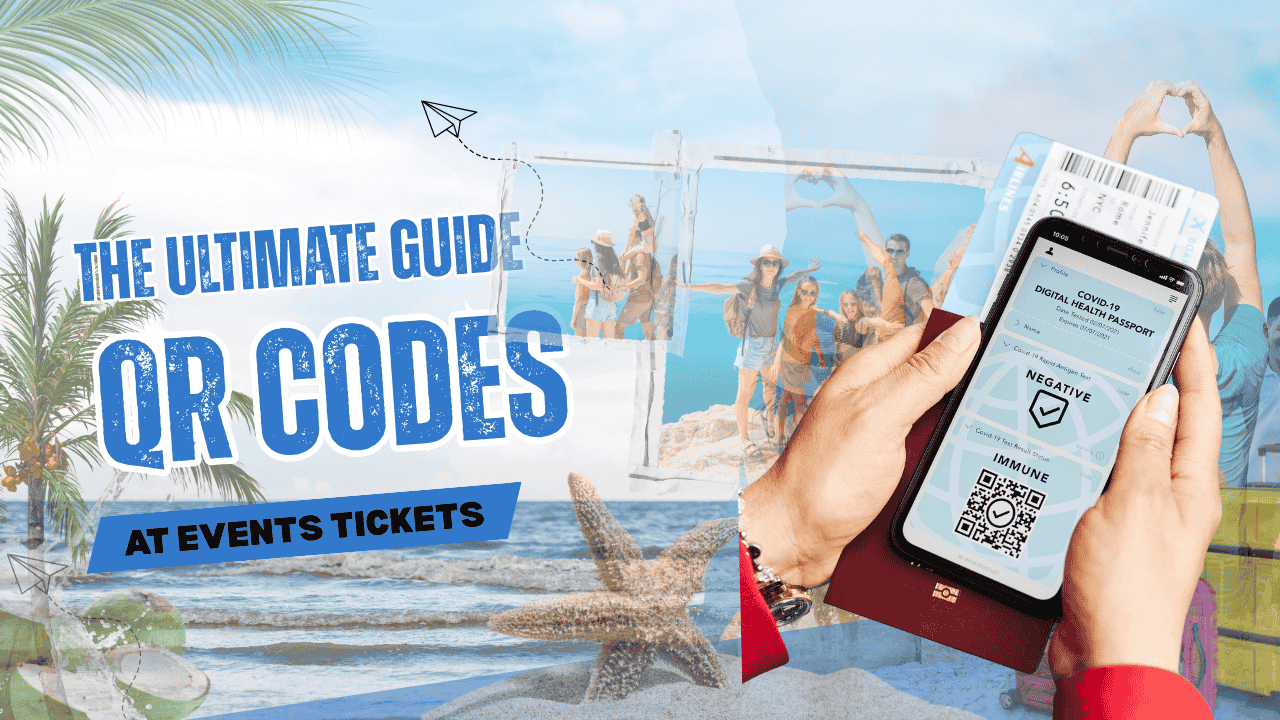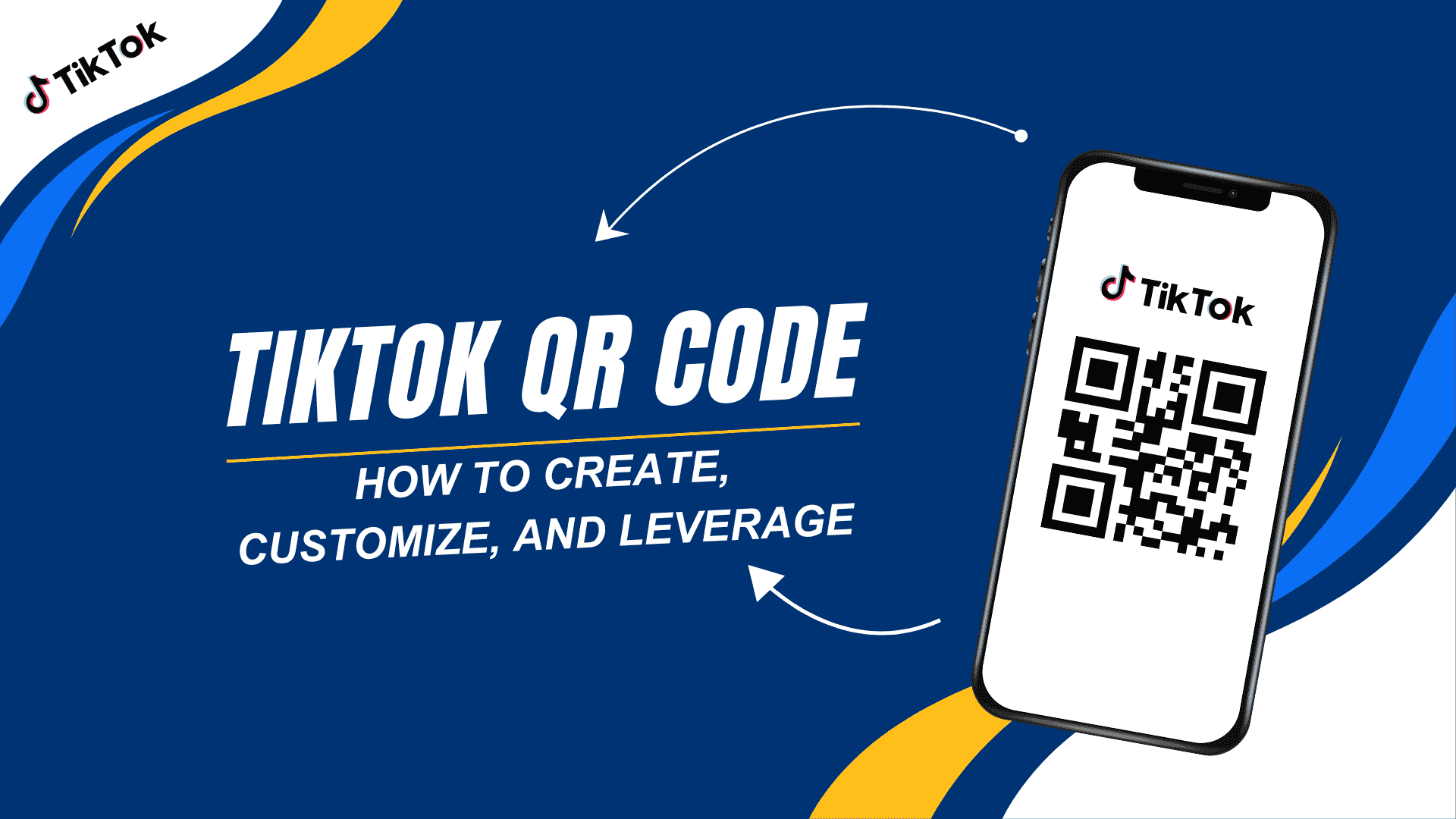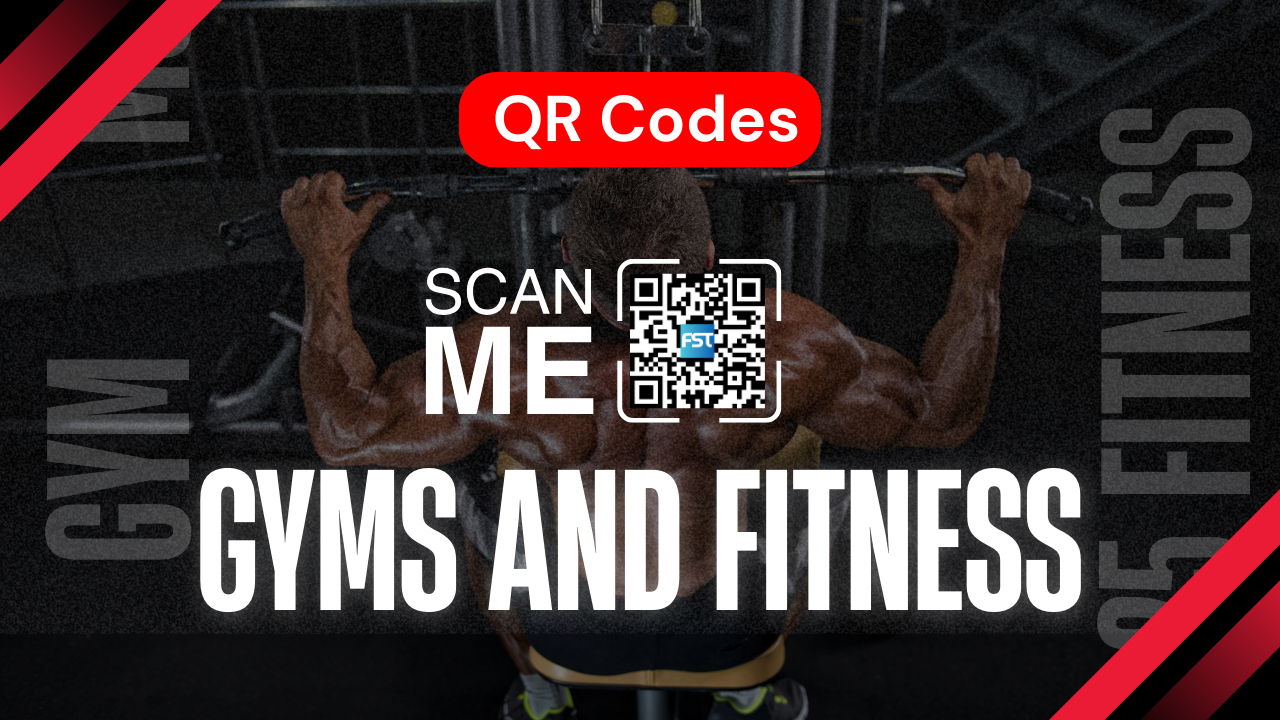To connect to a Wi-Fi network, we are accustomed to following three steps.Prior to entering the password, switch on your device's Wi-Fi and choose the appropriate network from the list.
What if all it took to connect to Wi-Fi was a QR code? Consider using a QR code scanner or pointing your smartphone's camera at the code to connect to the network right away. It sounds fantastic, doesn't it? We will learn how to construct a WiFi network and how to connect to it using a QR code in this post.
How Do QR Codes for WiFi Operate?
Encoding the network's SSID (name) and password into a visual QR code format is how a WiFi QR code operates. Without requiring the user to manually enter their login credentials, a smartphone or tablet that has scanned the QR code will instantly connect to the designated WiFi network after reading the encoded data.
While preserving network security, this expedited procedure makes WiFi access easier for consumers.
Using a QR code to connect to Wi-Fi has advantages.
The benefits of utilizing a QR code generator for Wi-Fi with a password are clear: it saves time and effort and helps prevent mistakes that may be made while connecting to a wireless network.Both home users, such as those sharing the Internet with friends and visitors, and proprietors of lodging facilities, restaurants, hotels, hostels, and other companies can benefit from this option.
Moreover, our Wi-Fi QR generator makes it incredibly simple to generate the code.Add the necessary information in the right sequence if you want your QR code to work flawlessly.Just do as directed to save needless difficulties and errors.
How to Create a QR Code to Enter Your WiFi Password
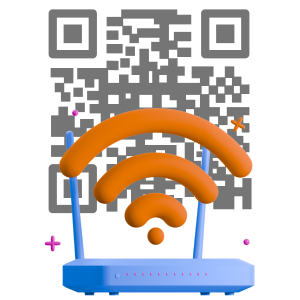
To create a WiFi QR code, take these actions:
Navigate to the list of various QR code types in the FS Tools generator and choose the Wi-Fi kind.
Choose the QR content category.
In the SSID field, type the name of your network;
Choose a security protocol from WPA/WPA2, WEP, RAW, or no encryption;
Enter the network password that is currently in effect.Please note that you do not need to provide a password if you choose "no encryption" in the "encryption type" option.
The Wi-Fi QR code may be created by clicking the "Generate QR code" button.
How Can I Use WiFi QR Codes to Connect Without a Password?
Gone are the days of laborious login processes thanks to WiFi QR codes.Customers at your café, restaurant, or retail store may quickly and easily connect to your network.Their commitment to your company is strengthened by this flawless experience, which also makes them happy.
WiFi QR codes also function as subtly powerful marketing tools.When a consumer scans the code, they are reminded of your brand and the convenient experience you offer.Both you and your clients benefit from this.
Don't let this chance to improve your company pass by.Now, create a WiFi QR code with a professional QR code generator and see how your brand visibility and client happiness increase.